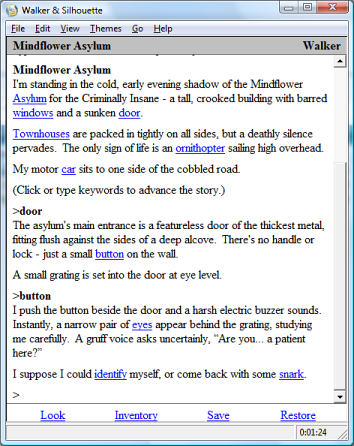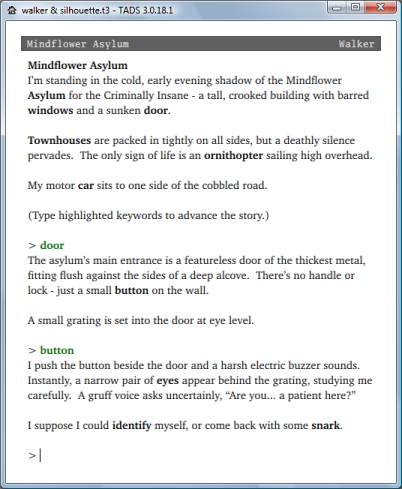How to Play
Depending on how you choose to play Walker & Silhouette,
the game may look something like either of the two screens below:
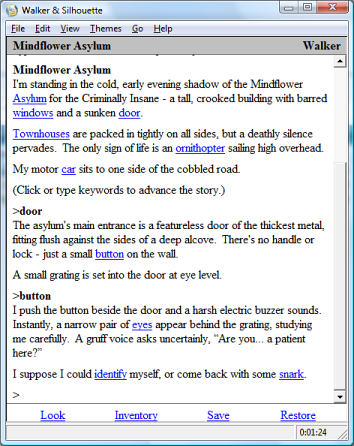
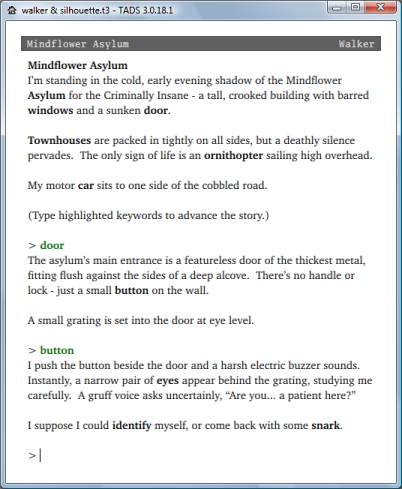
Keyword IF
Walker & Silhouette is keyword interactive fiction (also known as IF or
text adventures). The keyword part means that you can interact with the game
just by typing highlighted words that appear in the text.
In a
non-keyword IF, the exchange above would probably
involve commands like this:
>examine door
>press button
But in Walker & Silhouette, you can instead type just 'door' or 'button', press return,
and the narrator will perform the action that he or she finds most obvious.
Also notice the last two highlighted words in the example above: here the narrator
is offering you a more subtle choice, where the keywords don't correspond
to a literal object or person.
Some IF games use keywords to allow you to easily move around and examine
objects, but still require you to type in commands with verbs and nouns to progress.
In Walker & Silhouette, however, it's possible (and probably far
easier)
to complete the game only using the highlighted keywords that appear in the text.
Hyperlinks and Banners
You've probably noticed that the first example screen above looks a bit different
from the second one, and includes a few extra bits and bobs.
In the first screen, Walker and Silhouette is being played in an interpreter
that can handle hyperlinks and separate frames (in this case it's the official
HTML TADS interpreter for Windows). In this interpreter the keywords
are highlighted as web-style hyperlinks. This means that clicking on
the blue underlined word 'door' is the same as typing 'door' and then pressing
return. In the second screen we're playing Walker & Silhouette using the Gargoyle
interpreter, which does not support hyperlinks. Keywords instead appear in
bold.
When Walker & Silhouette first starts, it asks the current interpreter if it
thinks it can display hyperlinks. If the interpreter responds in the affirmative,
the words 'click or type keywords to advance the story' will appear in parentheses
before the first prompt. If the interpreter replies that it can't display hyperlinks,
the text will read just 'type highlighted keywords to advance the story' instead.
The screen on the left also includes a banner along the bottom with some common
keywords on it. These are commands that are frequently useful, but aren't typically
mentioned in the text. If the banner doesn't display in your interpreter,
you can remind yourself of these words by typing ABOUT.
(Note that the 'Walker & Silhouette for Windows' bundle uses the official TADS
interpreter and so will display both hyperlinks and frames.)
General Tips
- Don't be afraid to use keywords. Although the main characters of this
story may sometimes do things that you don't expect, they're smart enough
never to do anything that will get them killed, or make it impossible
to complete the game.
- Don't overlook the little things. Keywords for miscellaneous objects
may not seem like they can help in the current situation - but
you never know!
- In certain scenes, things change over time or in response to your actions.
If it seems like an object or person may have logically been affected by an
action or event, using the appropriate keyword may produce a different
response from when you tried it previously.
- Don't worry too much about your inventory. The main characters will
collect objects they think they need by themselves. There's no need to
grab everything that's not nailed down.
- Although you can't fail or die in this game, at the very end you'll be given
awards if you perform optional feats at certain points in the story.
If you steam ahead too fast, it's easy to miss out on these!
- If all else fails, type THINK to get a hint from the current narrator.
Useful Keywords
Type ABOUT to get the narrator to remind you of useful keywords like these.
Type KEYWORDS to change the highlighting style.
Type LOOK to repeat the room description (this may change to remind you of
new knowledge).
Type THINK if you're stuck to get a hint. Try typing it again if
the first hint seems too vague.
SAVE and RESTORE let you take a break and come back later.
UNDO takes back the last action.
Type INVENTORY to see what the narrator is carrying (you can abbreviate this
to I).
Type QUIT to close the game.